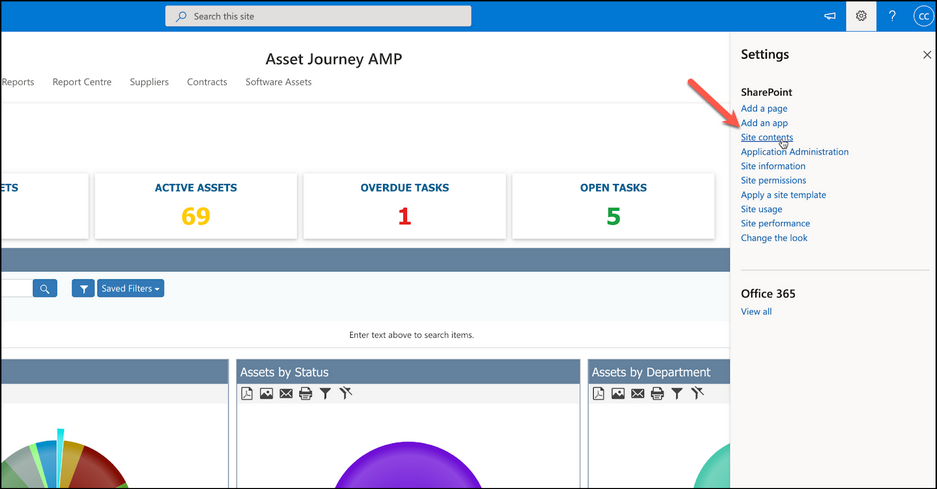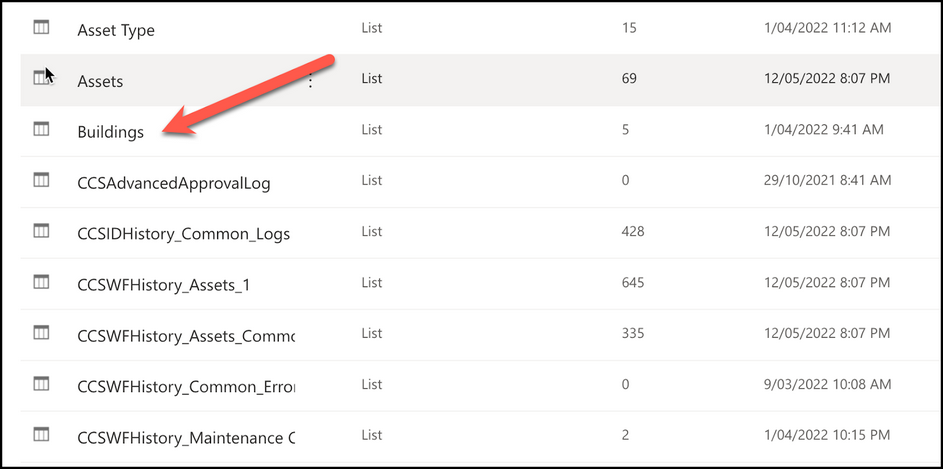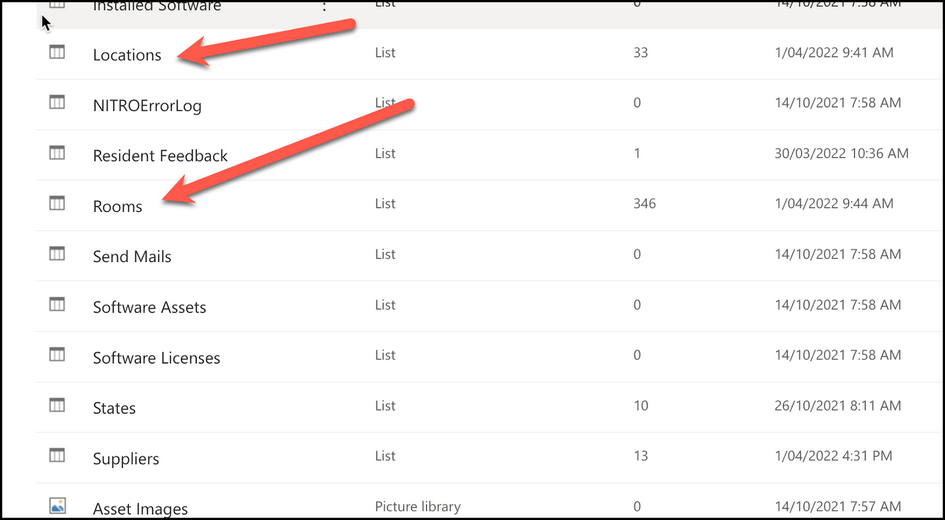Modifying Building/Location/Room:
To Modify Building, Location, or Room, please click the vertical caret in the upper right-hand corner of the screen-> Click the Gear icon -> Click Site Contents -> Navigate to the following lists based on scenario.
1.You want to add a new room, but the building and/or location are already input in the system. To do this, go to the Rooms list -> Click “+ New” or use Edit in grid view -> Fill in Building, Location and Room for that room.
2.If you want to add a new room, but the building and/or location are not put in the system, make sure to add the Building to the Buildings list first, and then the location to the locations list.
3.You want to add a new location, but the associated building is already in the system. Go to Locations list -> Click “+ New” or use Edit in grid view -> Fill in Building and Location for that location.
4.You want to add a new building. Go to Buildings list -> Click “+ New” or use Edit in grid view -> Fill in Building for that location.