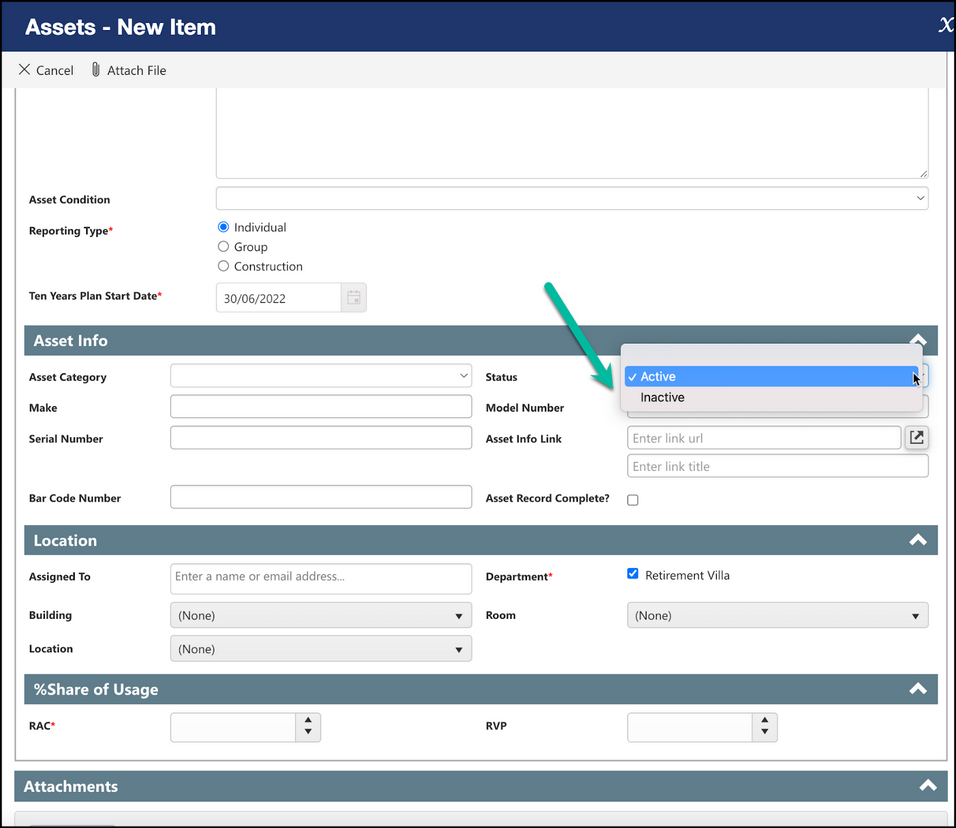Modifying an Asset
To Modify an asset, you can click the vertical ellipses icon in the NITRO List View in the All Assets page and then select “Edit”. The icon will not appear until you run the mouse over the icon as shown below.
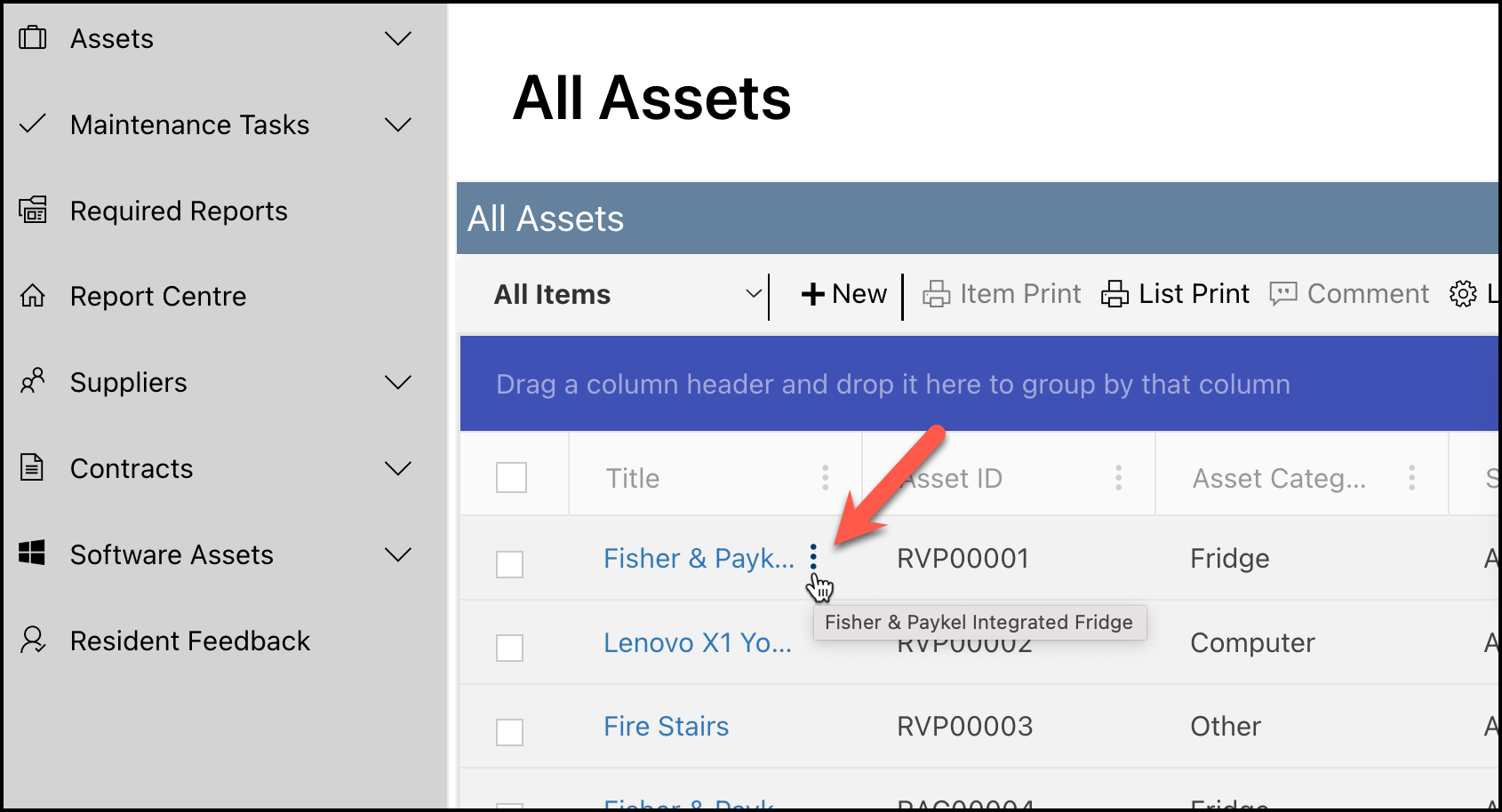
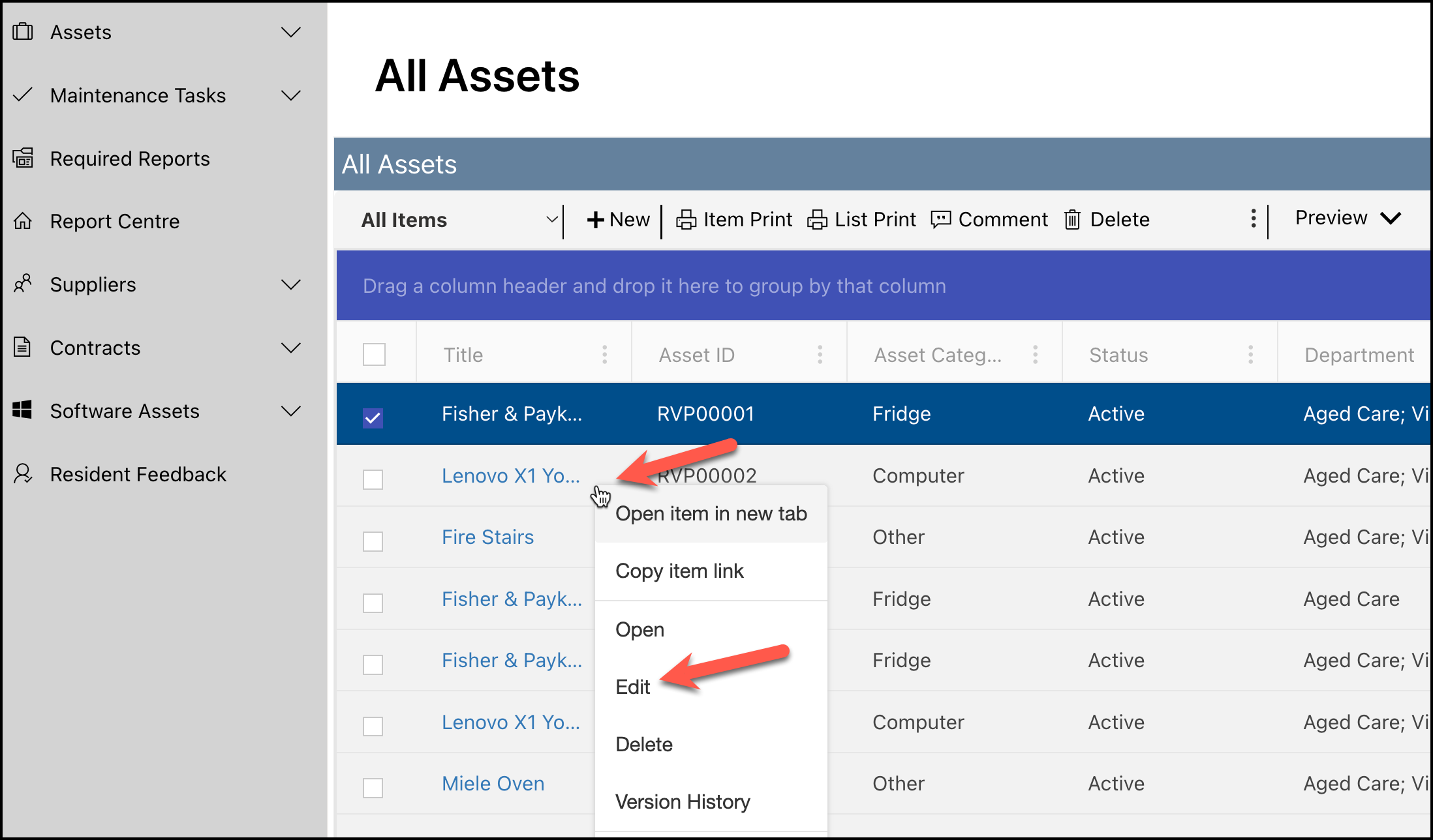
You can also use the preview panel to edit the ticket in a preview of the form by clicking Preview dropdown -> select “Show on the right (edit)”-> Select the item you want to edit from the “All Items” view using the checkbox to the left of the “Title” column.
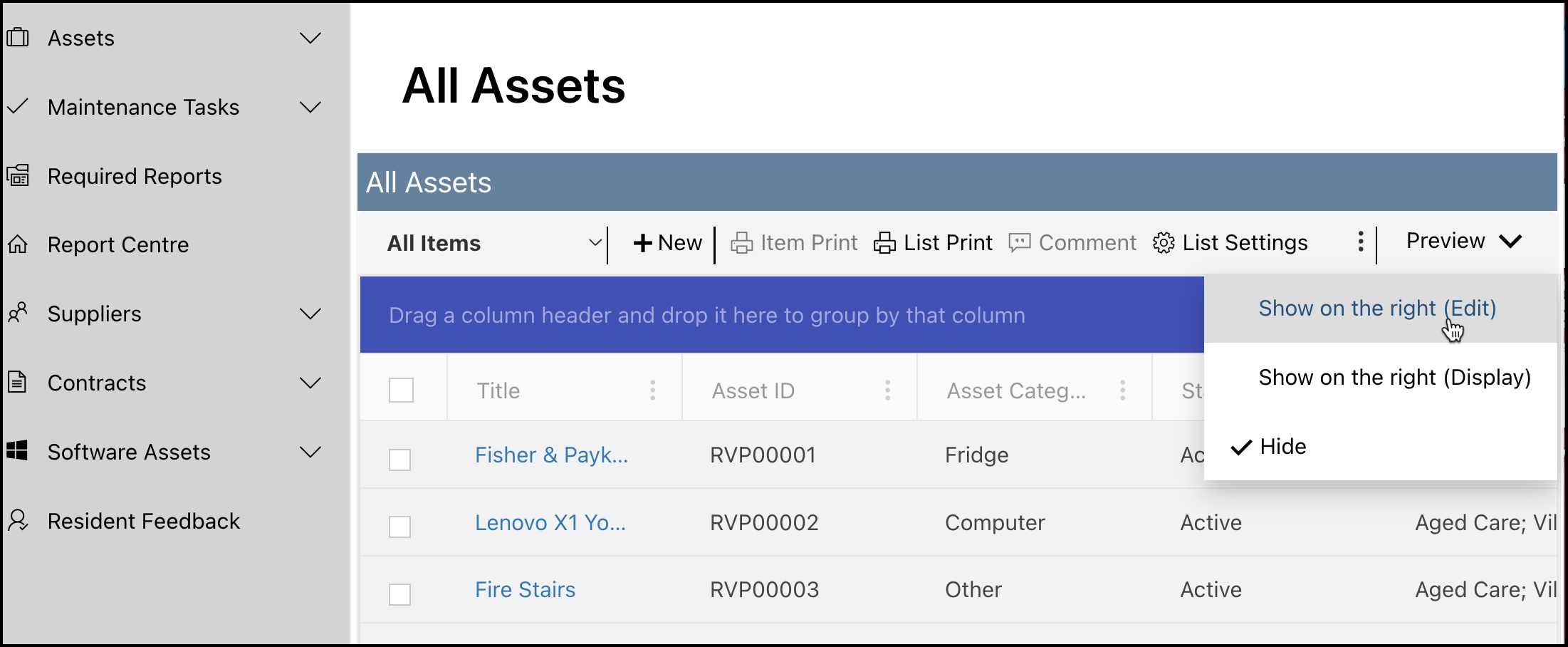
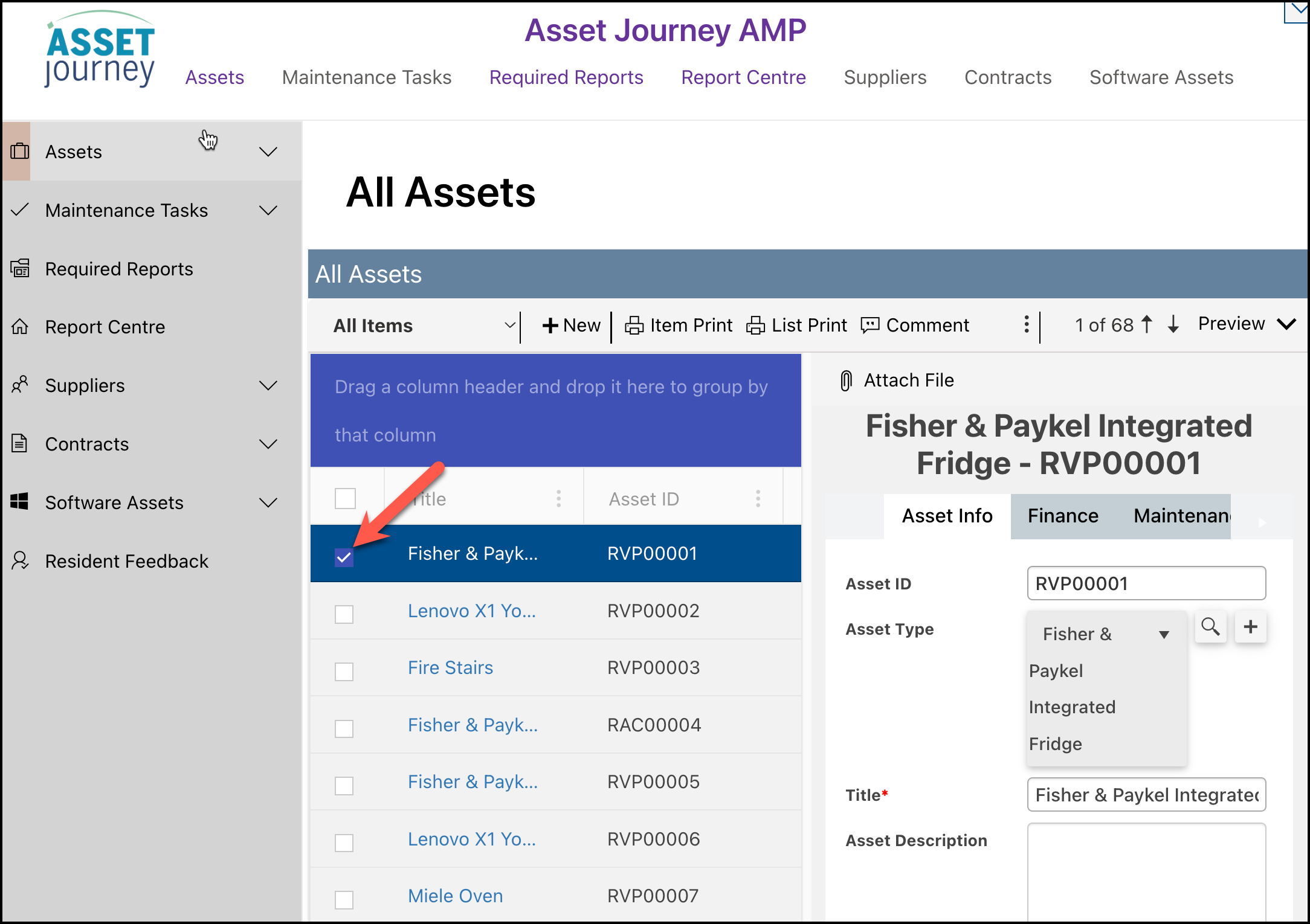
In the Assets form, you may want to modify certain fields after the asset is created, such as changing the status of the asset. To do this, you would select the asset status drop-down and change from Active -> Inactive or vice versa. After any change has been made, click the save button at the bottom of the asset form to apply this change.